Dona Sarkar ci comunica di aver rilasciato una nuova Insider Preview di Windows 10. Si tratta della Build 15002 ed è disponibile per PC e tablet attraverso il canale di aggiornamento Fast Ring.
Le novità portate da questa nuova Preview di Windows 10 per gli utenti insider sono tantissime e il salto di versione rispetto alla precedente lo dimostra. Ecco in dettaglio quelle più rilevanti:
- Introdotte le tab preview in Microsoft Edge. Come potete vedere in questo screenshot, ora è possibile vedere le anteprime dei siti web aperti in tutte le tab con un solo click. Inoltre, è stato aggiunto un nuovo tasto per gestire e organizzare le tab (vedi qui) mentre nella jump list che appare quando si clicca con il tasto destro del mouse sull’icona di Edge presente nella barra delle applicazioni è stata aggiunta l’opzione per aprire una nuova tab InPrivate (vedi qui).
- Come vi avevamo anticipato in un precedente articolo, ora Microsoft Edge bloccherà automaticamente e in modo predefinito i contenuti Flash e nel contempo mostrerà un popup per avvisare l’utente del fatto e chiedere se desidera comunque visualizzarlo (vedi qui). E’ una misura preventiva di sicurezza ma anche un modo per agevolare la dismissione di uno standard superato in favore del più moderno e affidabile HTML5
- Pagamenti via Web: grazie all’implementazione delle nuove “Payment Request API” i pagamenti online potranno essere effettuati tramite le modalità di pagamento configurate nell’app Portafogli di sistema (vedi qui).
- Aggiunte le cartelle nel menu Start anche in Windows 10 per PC e tablet (vedi qui uno screenshot di esempio).
- Introdotta la nuova interfaccia di Condivisione di sistema. Come vi avevamo anticipato in un precedente articolo, la nuova interfaccia di Condivisione è più funzionale, intuitiva e in pieno stile Windows 10 (anche se è molto simile a quella di Android M, vedi qui). La combinazione di tasti Win+H finora usata per aprire l’interfaccia di condivisione è stata rimossa.
- Cattura schermo. La funzione di cattura di una parte dello schermo di OneNote 2016 è stata integrata in Windows 10. Per attivarla basterà usare la seguente combinazione di tasti Win + Shift + S.
- Miglioramenti per il posizionamento e lo scaling delle icone sul desktop. Ora quando si collega un monitor esterno con un differente DPI, si sgancia il display o si usa un proiettore le icone rimarranno nella posizione predefinita e saranno ridimensionate come ci si aspetta.
- Aggiunto il supporto al calendario lunare cinese.
- Miglioramenti in Windows Ink, Cortana, Accessibilità (per la procedura di inizializzazione del sistema al primo avvio del dispositivo) e nel sistema delle notifiche delle applicazioni.
- Aggiunto supporto al Braille.
- Migliorata la leggibilità delle Universal Windows App ad alto contrasto.
- Windows Defender. Aggiunte nuove opzioni per eseguire scansioni veloci, avanzate e complete; implementata la scansione delle performance per fornire un report sullo stato di salute del PC; altre migliorie e bugfix.
- Impostazioni. Nella parte destra di ogni schermata verranno mostrate info aggiuntive relative alle Impostazioni visualizzate.
- Impostazioni Dispositivi. La sezione “Dispositivi” delle Impostazioni di sistema è stata rinnovata per fornire maggiori informazioni e dettagli sui dispositivi connessi, soprattutto quelli bluetooth (vedi qui).
- Nuove opzioni e restyling per la sezione dedicata alle Impostazioni dello Schermo (vedi qui).
- Introdotta la funzione “Blue Light” che come vi avevamo anticipato in un precedente articolo permette di ottimizzare la luce dello schermo per una lettura ottimale al buio o in condizioni di scarsa luminosità (vedi qui).
- Temi. La sezione Temi delle Impostazioni di Personalizzazione ora permette di impostare i temi di sistema senza dover più accedere a Pannello di Controllo (vedi qui).
- Migliorata la “cross device experience” (vedi qui).
- Migliorata l’esperienza d’uso dei touchpad di precisione
- Come anticipato in un precedente articolo, la “schermata blu” di Windows, in gergo definita “Blue Screen of Death” (BSoD), sulle Build Insider Preview di Windows 10 diventa verde (nelle versioni stabili di Windows 10 continuerà ad essere blu).
- Migliorata l’esperienza di aggiornamento di sistema: l’utente in possesso di una licenza di Windows 10 Professional, Education e Enterprise potrà mettere in pausa gli updates fino ad un massimo di 35 giorni.
Per la lista completa delle novità implementate seguite questo link.
Altre migliorie e correzioni:
- The 3D Builder app has been moved to the “Windows Accessories” folder on Start.
- We fixed an issue where the display brightness keys on some devices weren’t working as expected.
- We fixed an issue where the display may stay black after resuming from sleep if a USB display is connected.
- We fixed an issue where opening an app that uses the camera, such as the Camera app, would sometimes result in a bugcheck.
- We fixed a crash in the RPCSS service which in turn was resulting in some Insiders experiencing CRITICAL_PROCESS_DIED bugchecks on recent builds.
- We fixed an issue for touch keyboards sometimes requiring multiple clicks to invoke on non-touch PCs.
- We fixed an issue where Disk Cleanup would sometimes unexpectedly show 3.99TB worth of Windows Update Cleanup files.
- We’ve updated our logic so if the Microsoft Edge window is narrow and Cortana has a tip, Cortana will only appear as an icon in the address bar. If you expand the window, you’ll see the full suggestion as before.
- We’ve updated tooltips for the Microsoft Edge favorites bar to wrap around for longer website names rather than truncate.
- We fixed an issue where Touchpad settings page via Settings > Devices > Touchpad wasn’t displaying an icon next to its name in the navigation pane.
- We fixed an issue that may have resulted in a recent drop in Action Center reliability for Insiders.
- We’ve updated the Speaker Properties dialog to now allow you to configure Spatial Audio for different endpoints. If the current playback device has Spatial Audio enabled, the volume icon in the notification area will now indicate this.
- We’ve made some tweaks to the backend for how users connect to devices, such as Miracast displays and other PCs. Use the Connect UI (WIN+K) as you normally would, and file feedback if you encounter any issues.
- We’ve removed the rerouting of mspaint.exe to Paint 3D – appreciate everyone who’s shared feedback on the Paint 3D experience, please keep it coming.
- We fixed an issue Insiders may have experienced on recent builds where navigating to OneDrive folders could unexpectedly result in popup saying there had been a “Catastrophic Error”.
- We fixed an issue that could result in a Visual Studio crash when trying to open, add, or save a file.
- We fixed an issue resulting in some Insiders using PCs with certain older chipsets from seeing colored boxes in the place of text and various other UI in UWPs apps.
- When you use Miracast to a device that supports input (for example, an Actiontec Screenbeam or Miracast-enabled Windows 10 PC), you will now see a toast notification to help you enable input (touch, keyboard, etc) on that device.
- We fixed an issue where the Home and End keys were unexpectedly not working in certain Settings pages, for example “Apps & features”.
- Fixed an issue that could cause some progress indicators in UWP apps to appear to wobble or glitch.
Problemi noti:
- Opening Battery settings page via Settings > System > Battery will crash the Settings app.
- The option to enable the Virtual Touchpad is missing from the taskbar context menu.
- Cortana’s cross-device scenarios won’t work on this build (including notification mirroring, missed call, share photos, share directions, low battery, and find my phone).
- Some websites in Microsoft Edge may unexpectedly show “We can’t reach this page”. If you encounter this, please try accessing the site from an InPrivate tab.
- Dragging apps from the all apps list to pin on Start’s tile grid won’t work. For now, please right-click on the desired app in order to pin it.
- Using CTRL + C to copy in Command Prompt won’t work.
- When projecting to a secondary monitor, if you set the connection to “Extended”, Explorer.exe may start crashing in a loop. If this happens, turn off your PC, disconnect the secondary monitor, then restart your PC.
- The touch keyboard button may be unexpectedly missing from the taskbar. If this happens, open the taskbar context menu, and select “Show touch keyboard button”.
- You may see an error from Windows Hello saying “Couldn’t turn on the camera” on the lock screen.
- Brightness changes made via Settings > System > Display will unexpectedly revert after closing the Settings app. For now, please use either Action Center, power flyout or brightness keys to change the brightness
- The list of apps in the Surface Dial “Add an app” page via Settings > Devices > Wheel may unexpectedly be empty. If that happens, tap the “Browse for an app” button at the bottom of the screen to pick the desired app instead.
- Miracast sessions will fail to connect.
- The Netflix app may display a black screen rather than the expected video content. As a workaround, you can use Microsoft Edge to watch video content from Netflix.
- On certain hardware types (e.g.: Acer Aspire), the Netflix app crashes when starting a movie.
- 3rd party UWP apps would crash on devices if the DPI settings on the machine are >=150% (Generally people do this on high resolution devices – Surface book etc.)
- If you upgrade from Windows 8.1 directly to Build 15002, all your store apps are lost during upgrade process but you can go and re-download all the lost apps from the Store.
- When using Microsoft Edge with Narrator, you may hear “no item in view” or silence while tabbing or using other navigation commands. You can use Alt + Tab when this happens to move focus away from and back to the Edge browser. Narrator will then read as expected.
- Saying “Hey Cortana, play <item> on <AppName>” doesn’t work immediately after installing the app. Wait 5 minutes for indexing to begin and try again.
Se siete iscritti al Windows Insider Program e avete attivato la ricezione delle Build Preview via Fast Ring vi basterà accedere a Windows Update e ricercare manualmente la presenza della nuova Build per procedere al download e all’installazione.
Nota: il Windows Insider Program non è un gioco. Microsoft rilascia le Insider Build Preview per ricevere feedback e suggerimenti dagli insider al fine di migliorare il proprio OS. Chi decide di partecipare al Programma è dunque chiamato a fornire il proprio contributo costruttivo attraverso l’app Feedback Hub e non a lamentarsi se qualcosa non funziona.
Link utili:
- Guida e info utili per l’installazione delle Build Preview di Windows
- Sito ufficiale del Windows Insider Program
- Discuti e confrontati con altri utenti su Nokioteca Forum

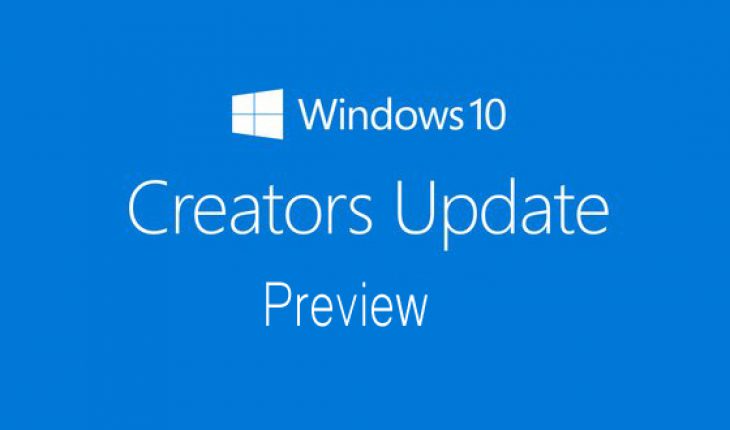
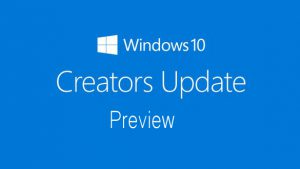
Ma di noi miseri “telefonisti”? Si sono dimenticati……..?????
Ma x wm10? Mi sa che ormai lo abbandonano proprio.
@boldherri……cambia puscher fratello, fidati!
Dai ragazzi, normalmente a ruota dovrebbe uscire l’aggiornamento x wm10 insider Preview…
Telefonisti dimenticati, wm10 abbandonato, fuoco e fiamme, terremoti e cavallette, vivi e morti che danzano insieme… Apocalisse. La fine è prossima. Nel frattempo mi faccio una birra, poi vedete voi eh… 😀
@trigal…fuma pure tanto le spari grosse amico caro?
Mi sa che in molti qui fumano canne 24 ore al giorno
…Aggiunto supporto al Braille. Come sarebbe? Si potrebbero avere più info?
In merito al supporto al Braille, Dona Sarkar scrive quanto segue: Not too long ago, we mentioned Braille support was coming to Windows. That work is starting to appear in builds, and you will find a new button that offers the ability to download support for braille via Settings > Ease of Access > Narrator. While this button is present, the feature doesn’t work yet so hold off on giving it a try for now. We’ll let you know in a future post when braille can be used.
@Alessio (oissela) – grazie per l’info, ma non mi é chiaro come una persona non vedente possa scaricare il supporto al Braille, addirittura con un pulsante dedicato. Sicuramente avrà bisogno d’aiuto da parte di un vedente o in Microsoft hanno risolto già tale circostanza con degli Hololens per non vedenti? Quando la tecnologia supera la fantascienza! ~_• LΘΘL
@OrsoBruno beh come anche adesso, uno vedente sistema il pc per un non vedente con la narrazione, probabilmente ce sempre bisogno di uno vedente, ma una volta attivato il non vedente può andate in totale autonomia. Credo che il supporto al braille funzioni con un device usb. Tipo piastra che alza dei pallini (linguaggio braille) a seconda di cosa stai facendo insieme alla narrazione vocale (disabilitabile volendo) almeno, in teoria é questo che vogliono fare.
@DamianoAurelio – buona la tua idea, speriamo che sia la stessa di Microsoft, se la dovessero adottare fatti pagare i diritti. Grazie per il chiarimento. ^_*
Domani è il secondo martedì del mese e potrebbe affacciarsi il cumulativo della versione stabile.
Ma aggiornamento redstone 2 si sono dimenticati? Ormai mi sa che é prossimo alla fine di tutto. Intanto io come principale telefono sono passato ad android e questo mi sa che come secondo telefono se riesco gli rimetto versione stabile dell 8,1